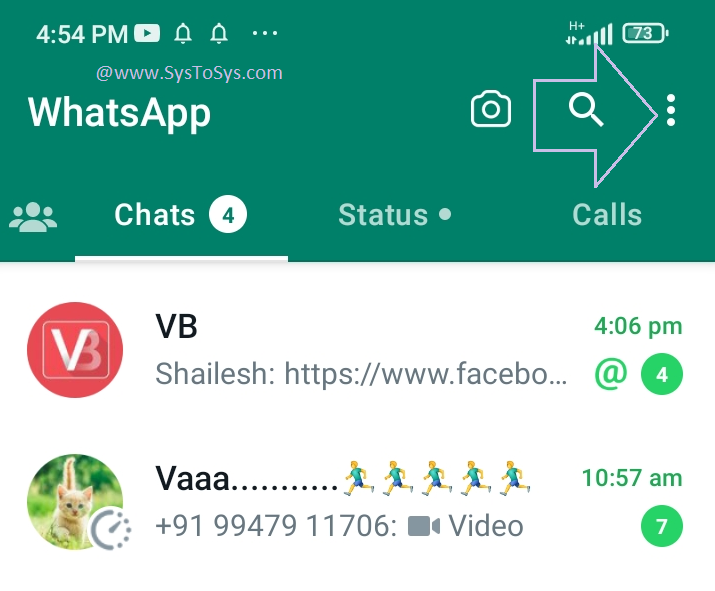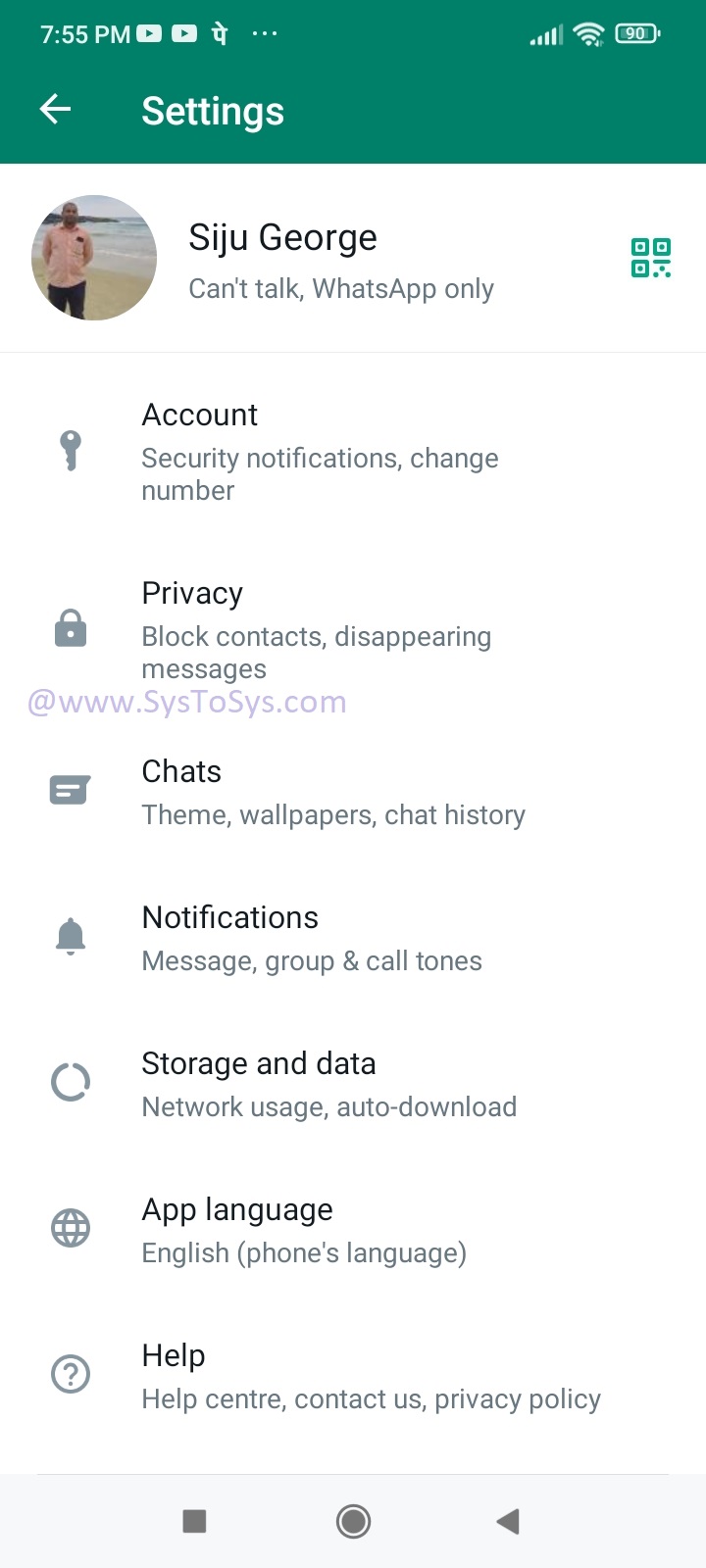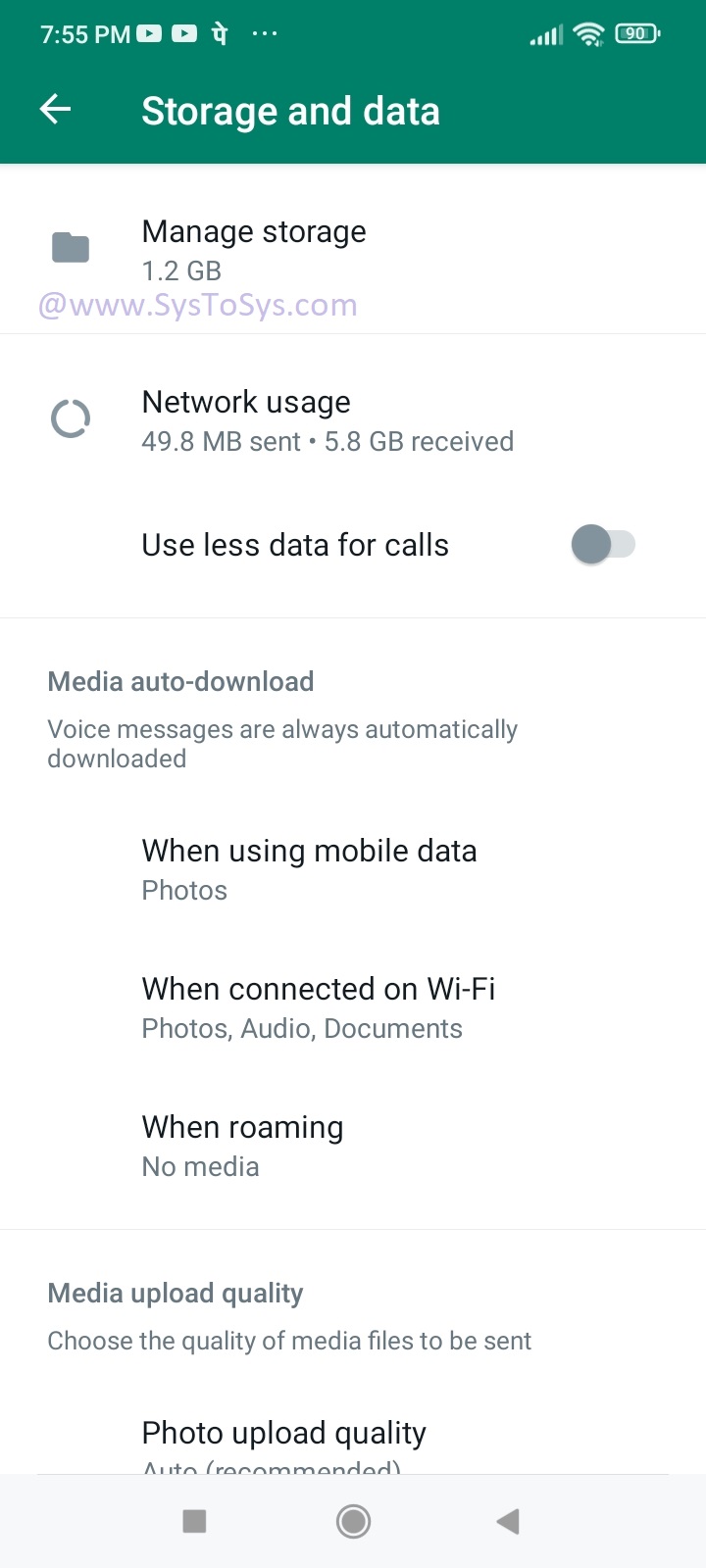Today we discuss one of the common issues faced by WhatsApp users. That is the phone memory usage issue.
We hear a lot of complaints about WhatsApp consuming the lion's share of storage space on Smartphones.
People often see low memory warnings on their mobile devices having WhatsApp.SysToSys will teach you the settings that prevent WhatsApp from exhausting your mobile phone storage space.
Does WhatsApp Consume a Lot of Mobile Phone Storage Space?
The answer is yes unless you optimized the WhatsApp settings.
How does WhatsApp consume a large portion of mobile phone storage? Let us check how an unoptimized WhatsApp uses up mobile phone storage space.
As I explained before, WhatsApp is not just a text chat platform. It is an end-to-end encrypted Instant Messager App that allows users to share text, photos, videos, and documents.
Consider a person who has hundreds of WhatsApp contacts. Naturally, he must be a member of many WhatsApp groups.The default WhatsApp settings allow the App to download (automatically) all files (videos, documents, photos, text) send by contacts.
You can imagine the number of video and document files sent to him.
His phone storage space will be overwhelmed with files in a few days. So, what is the solution to free your phone from the files dumbed by your WhatsApp friends?
The solution is to restrict the heavy files sent by your friends to downloading automatically on your phone.
We will check how to prevent WhatsApp from auto-downloading videos and other documents.
But first thing first. I will show you how to delete all big files saved on your phone storage. Then I will teach you how to optimize WhatsApp settings to prevent the auto-downloading of big data files.
You can read my previous tutorial to prevent a stranger from adding you to his WhatsApp group.