How to Connect an Extra Router to a Modem?
How to Connect an Extra Router to a Modem?
I bought a new router and facing difficulties configuring it with my existing home router. Any suggestions?
Re: How to Connect an Extra Router to a Modem?
You should learn Router Cascading to add more routers to your existing home network.
Router Cascading
Today most Internet Service Providers give WiFi modems to their customers. These modems have DHCP and routing abilities.
So, creating a home network is an easy task for a customer. However, what if he needs an extra network? This article teaches you how to create an extra network for your home devices.
Why Should We Need an Extra Home Network?
If we connect multiple devices to a single WiFi, it will reduce the quality of connectivity. Home Networking devices are not sophisticated as business routers.
So, network engineers do not recommend connecting many computers to a single SOHO wireless router. So, what is the solution?
You can connect a wireless router to the ISP modem using an Ethernet cable and share the Internet. Team SysToSys will teach you how to do it.
What Information do We Need Before Cascading a Router With Modem?
Router Cascading
Today most Internet Service Providers give WiFi modems to their customers. These modems have DHCP and routing abilities.
So, creating a home network is an easy task for a customer. However, what if he needs an extra network? This article teaches you how to create an extra network for your home devices.
Why Should We Need an Extra Home Network?
If we connect multiple devices to a single WiFi, it will reduce the quality of connectivity. Home Networking devices are not sophisticated as business routers.
Such devices are called SOHO devices (Small Office Home Office Devices).
So, network engineers do not recommend connecting many computers to a single SOHO wireless router. So, what is the solution?
So how can you create an extra wireless network? You can do it by adding a wireless router to your home network.The solution is to share home devices between two wireless networks (created by two wireless routers).
You can connect a wireless router to the ISP modem using an Ethernet cable and share the Internet. Team SysToSys will teach you how to do it.
Let us check how to connect an extra wireless router to your modem.The networking term for adding a router to a modem is router cascading.
What Information do We Need Before Cascading a Router With Modem?
- To cascade a wireless router to your IPS modem, we need the IP addresses of both the router and modem.
- We need the login username and password of the router.
Re: How to Connect an Extra Router to a Modem?
How to Connect a Wireless Router to the Internet Modem?
Let us check how to connect your router to the Internet modem to extend your home wireless network. Follow the steps in the same order.
You have successfully installed a new router on your existing home network.
You have created two different networks. One network is with the wireless modem. The second network is with the new wireless router.
However, both networks get the same Internet access. This process is called modem-to-router cascading.
Let us check how to connect your router to the Internet modem to extend your home wireless network. Follow the steps in the same order.
- Connect the Modem to Your PC:
Connect your computer to the modem (LAN Port) with an Ethernet cable. Switch on the modem. - Make sure you can access the Internet:
Press Windows and S keys together to open Windows Search. Type Command Prompt on the search and open it.
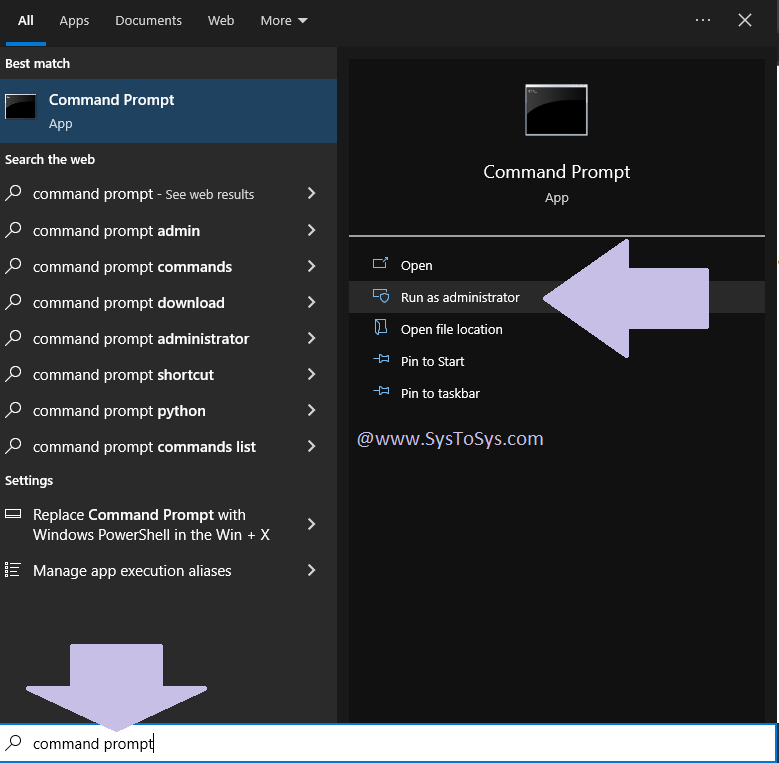
Type the following command and press the Enter key.
ping www.systosys.com
Make sure you get replies.
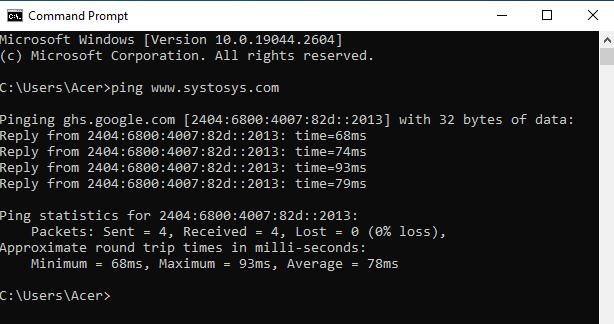
You can see the ping replies from the screenshot. - Check the Modem IP Address:
Before connecting a new wireless router to the modem, we need to know the modem's IP address. Let us check how to do it.
Type the following DOS command on the Command Prompt.
Press the Enter key. Now look for the default gateway. Leave the IPv6 address.ipconfig

The default gateway of my modem is 192.168.225.1. It is the IP address of your Internet modem.
Code: Select all
Note that the most common modem's IP addresses are: 192.168.0.1 192.168.1.1 192.168.2.1
Write down the modem's IP address. - Disconnect the Modem:
Disconnect the Ethernet cable from the modem. You can switch off the modem (though not necessary). - Connect Router to Your Computer:
Connect your laptop ( LAN port) to the router (LAN port) with an Ethernet cable. Switch on the router and wait for one minute. - Check the IP address of the router:
You can find the router's IP address, login username, and password from the sticker on the router box.
Now check if the router's IP address is the same as the modem. If not, you do not need to change anything on the router.
You must change the router's IP address if it is the same.
In my case: If the router's IP address is not 192.168.225.1, I do not need to change the IP address from the router's side.
If the router and modem have the same IP address, change the third octet of the router's IP address.
In my case: I can use any number from 0 to 254 except 225 on the third octet.
Example: 192.168.5.1 - Change the Router's IP Address:
You can skip this step if the modem and router have different IP addresses. To change the router's IP address, follow the steps below.
- Type the router's IP address on the browser address bar. Press the Enter key.
- Log into the router's setup page using the username and password.
You can find them on the sticker ( router or router box). - Go to the settings and change the current IP address of the router to a different IP address.
Code: Select all
Some examples: 192.168.0.1 192.168.1.1 192.168.2.1
Save the changes.
- Connect The Modem To The Router
Connect the LAN port of the modem to the WAN Port (Internet Port) of the router with an Ethernet cable.
Power on the modem (If it was off) and check whether you can access the Internet on your computer.
You have successfully installed a new router on your existing home network.
You have created two different networks. One network is with the wireless modem. The second network is with the new wireless router.
However, both networks get the same Internet access. This process is called modem-to-router cascading.
-
Hamza-Farooq
- Posts: 6
- Joined: 20 Oct 2023, 19:36
Router Cascading Technique
Thank goodness. There are many guides to doing this online, but many assume the reader is ENTIRELY incompetent. Not to mention, many of them refer to specific models only.
The subsequent clutter and excessive information in such guides made them neigh unusable.
Now my routers are up and running without a hitch.
So well done, thank you.
The subsequent clutter and excessive information in such guides made them neigh unusable.
Now my routers are up and running without a hitch.
So well done, thank you.
-
Random Topics Bot
- Editor
- Posts: 136
- Joined: 23 Oct 2023, 10:03
Router Cascading With Two Wireless Routers
- The DNS Server isn't Responding
- How to Fix Autotyping Laptop Keyboard?
- Find The Email Address & Phone Number of Your Google Meet Contact
- How to Connect GoDaddy Domain Name To Blogger Blog With a 301 Redirection?
- Clear DNS Cache & Register Error Reporting
- How to Fix Ping Destination Net Unreachable Error?
- How to Activate Wake On LAN On a Wireless Laptop?
- How to View DNS Resolver Cache?
- How to Fix Destination Host Unreachable Error?
- Activate WLAN AutoConfig From CMD
-
Anagha Sivakumar
- Standard User
- Posts: 20
- Joined: 09 Dec 2023, 14:34
Router Cascading With Smart Router
If you have the budget, go for Smart Routers. Then, you do not need to worry about the complex cascading.